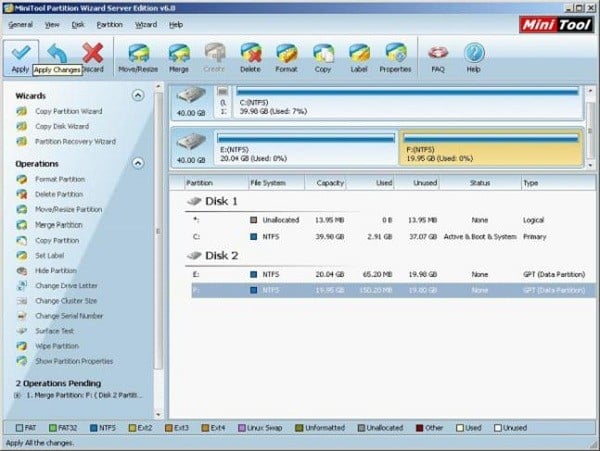We will not go into defragmentation utilities, as we already featured the best tools for this, and today we will be taking a look at hard drive managers, benchmarking tools, health analyzers and repair tools. These utilities will help you monitor your drives on a software level and they will let you know when something is wrong.
Monitoring and Benchmark
Scanning your drive for errors is the first thing you need to do. There are lots of utilities out there that verify each sector of your drive. A hard drive’s worst enemy is to have bad sectors. These will slow your drive to a crawl and depending on what sectors are affected, it can render it unusable. Also, these utilities will give you information on the drive’s temperature, read and write speeds and in some cases (if you have a S.M.A.R.T. enabled drive and motherboard) it will provide other information on the drive’s health. Here is a list of some utilities that will allow you to monitor your hard drive:
CrystalDiskInfo DiskCheckup HD Tune HDDScan Active@ Hard Disk Monitor ActiveSMART
Also, a good tool that you can use is the chkdsk utility implemented in the Windows operating system. How to use the utility was explained in our hard drive health article.
Space and Partition Managers
Although the operating systems lets you see how much space you have available, there are much better solutions that show much more detailed information about the free space on your drive as well as what files or folders occupy the most space. These space managers are perfect for knowing exactly how much space you have available on your drives. Also, some of these apps will allow you to manage the partitions of your hard drive. They allow you to create or delete partitions, as well as modify existing ones. There is a dedicated tool for managing partition integrated in the Windows operating system, it is called DISKPART and it can be accessed via the command prompt, similar to the way we used it to create a bootable USB drive for downgrading Windows.
SpaceSniffer WinDirStat TreeSize Free DiskSavvy GetFolderSize Free Disk Usage Analyzer Partition Magic Parted Magic GParted Live Partition Logic EASEUS Partition Master Home Edition Paragon Partition Manager MiniTool Partition Wizard Home Edition
Disk Eraser and Disk Regenerator
If your hard drive is full, or if you wish to sell it, you need to erase all the information on it. After all, you don’t want everyone to gain access to all your files. A simple delete is nowhere near sufficient for removing the information from a drive, as the data is easily restored with specialized apps. Now, let’s take a look at some disk eraser programs:
Active@ Kill Disk – Hard Drive Eraser Eraser ShredIt – File Shredder Disk Wipe Darik’s Boot And Nuke
Also, in the unfortunate event that you do have a problem with your hard drive and the analysis tools show bad sectors, you will need a reliable program to try and remedy the problem. From personal experience I can attest to the ability of HDD Regenerator to repair bad sectors from your hard drive, although, the scanning process must be done from a bootable USB stick and it will take quite a while to complete.